Task 6: Create Custom Hooks
In this task, we will create custom hooks to fetch and mutate data in the Posts app. We will refactor the components to use these custom hooks for data management.
Step 1: The opportunity for custom hooks
Consider the handleDelete operation in the DeletePostDialog component:
const handleDelete = async () => {
await deletePost(post.id);
removePost(post.id);
};This operation involves deleting a post by calling the API (deletePost function) and then updating the state (calling the removePost function). This pattern is repeated in other components as well, to create or update posts.
We can abstract this pattern into a custom hook that handles the API calls and state updates. This will make our components cleaner and more maintainable.
Custom hooks in React
Custom hooks are JavaScript functions whose names start with use and may call other hooks. They allow you to reuse stateful logic across components. Custom hooks can be used to encapsulate complex logic and provide a clean interface for components to interact with.
Here is an example of a custom hook that prints a count to the console:
import { useEffect, useState } from "react";
function useCounter() {
const [count, setCount] = useState(0);
useEffect(() => {
console.log(`Count: ${count}`);
}, [count]);
const increment = () => setCount((prevCount) => prevCount + 1);
const decrement = () => setCount((prevCount) => prevCount - 1);
return { count, increment, decrement };
}In this example:
- We use the
useStatehook to create acountstate. - We use the
useEffecthook to log the count to the console whenever it changes. - We define
incrementanddecrementfunctions to update the count state. - We return the
count,increment, anddecrementfunctions from the custom hook.
Here is how you can use this custom hook in a component:
import { useCounter } from "./useCounter";
function Counter() {
const { count, increment, decrement } = useCounter();
return (
<div>
<button onClick={increment}>Increment</button>
<button onClick={decrement}>Decrement</button>
<p>Count: {count}</p>
</div>
);
}The useCounter custom hook encapsulates the logic for managing the count state and provides a clean interface for components to interact with it. We will follow a similar pattern to create custom hooks for fetching and mutating data in the Posts app.
Step 2: Create a custom hook to fetch data
We’ll start by creating a custom hook to fetch data. This hook will handle the API call to fetch posts and interacts with the store to update the state.
Create a new file use-query-posts.tsx in the web/src/hooks directory:
import { useEffect } from "react";
import { fetchPosts } from "@/data/api";
import { useStore } from "@nanostores/react";
import { setPosts, $posts } from "@/lib/store";
function useQueryPosts() {
const posts = useStore($posts);
const loadPosts = async () => {
try {
const fetchedPosts = await fetchPosts();
setPosts([...fetchedPosts]);
} catch (error) {
const errorMessage =
(error as Error).message ?? "Please try again later!";
console.error(errorMessage);
}
};
useEffect(() => {
loadPosts();
}, []);
return { posts };
}
export default useQueryPosts;In this custom hook:
- We use the
useStorehook from@nanostores/reactto access the store state. - We define a
loadPostsfunction that fetches posts using thefetchPostsAPI call and updates the store state using thesetPostsfunction. - We use the
useEffecthook to callloadPostswhen the component mounts. - We return the
postsstate to be used in the components. - We handle any errors that occur during the API call. (Error handling can be improved further.)
The term “query” in the custom hook name useQueryPosts is inspired by GraphQL, where queries are used to fetch data. This custom hook encapsulates the logic for fetching posts and provides a clean interface for components to interact with the posts state.
Step 3: Update the Posts component to use the custom hook
Now, we’ll update the Posts component to use the useQueryPosts custom hook to fetch posts.
- import { useEffect } from "react";
import Post from "./post";
- import { fetchPosts } from "@/data/api";
- import { useStore } from "@nanostores/react";
- import { $posts, setPosts } from "@/lib/store";
+ import useQueryPosts from "@/hooks/use-query-posts";
const Posts = () => {
- const posts = useStore($posts);
+ const { posts } = useQueryPosts();
- useEffect(() => {
- fetchPosts().then((data) => setPosts(data));
- // eslint-disable-next-line react-hooks/exhaustive-deps
- }, []);
return (
<div>
{posts
.sort((a, b) => (a.date > b.date ? -1 : 1))
.map((post) => (
<Post key={post.id} post={post} />
))}
</div>
);
};
export default Posts;In this update:
- We import the
useQueryPostscustom hook. - Instead of reading the
postsstate directly from the store, we use theuseQueryPostscustom hook to fetch and manage the posts state. - We removed unnecessary imports and code related to fetching posts (the
useEffecthook) as this logic is now handled by the custom hook.
Step 4: Create a custom hook to mutate data
Create a new file use-mutation-posts.tsx in the web/src/hooks directory:
import { createPost, deletePost, editPost } from "@/data/api";
import { addPost, removePost, updatePostContent } from "@/lib/store";
function useMutationPosts() {
const deletePostById = async (postId: string) => {
try {
await deletePost(postId);
removePost(postId);
} catch (error) {
const errorMessage =
(error as Error).message ?? "Please try again later!";
console.error(errorMessage);
}
};
const addNewPost = async (content: string) => {
try {
if (!content) {
throw new Error("Content cannot be empty!");
}
const newPost = await createPost(content);
addPost(newPost);
} catch (error) {
const errorMessage =
(error as Error).message ?? "Please try again later!";
console.error(errorMessage);
}
};
const updatePost = async (postId: string, content: string) => {
try {
if (!content) {
throw new Error("Content cannot be empty!");
}
const updatedPost = await editPost(postId, content);
updatePostContent(updatedPost.id, updatedPost.content);
} catch (error) {
const errorMessage =
(error as Error).message ?? "Please try again later!";
console.error(errorMessage);
}
};
return {
deletePostById,
addNewPost,
updatePost,
};
}
export default useMutationPosts;In this custom hook:
- We define functions to delete a post, add a new post, and update an existing post.
- Each function calls the corresponding API function and updates the store state accordingly.
- We handle any errors that occur during the API calls.
- We return the functions to be used in the components.
The term “mutation” in the custom hook name useMutationPosts is inspired by GraphQL, where mutations are used to modify data. This custom hook encapsulates the logic for mutating posts and provides a clean interface for components to interact with the posts state.
Step 5: Update the components to use the custom hook
Update the DeletePostDialog component
import {
AlertDialog,
AlertDialogAction,
AlertDialogCancel,
AlertDialogContent,
AlertDialogDescription,
AlertDialogFooter,
AlertDialogHeader,
AlertDialogTitle,
AlertDialogTrigger,
} from "@/components/ui/alert-dialog";
import { Button } from "@/components/ui/button";
import { TrashIcon } from "@radix-ui/react-icons";
import { PostType } from "@/data/types";
- import { deletePost } from "@/data/api";
- import { removePost } from "@/lib/store";
+ import useMutationPosts from "@/hooks/use-mutation-posts";
type DeletePostDialogProps = {
post: PostType;
};
const DeletePostDialog = ({ post }: DeletePostDialogProps) => {
const { deletePostById } = useMutationPosts();
const handleDelete = async () => {
+ deletePostById(post.id);
- await deletePost(post.id);
- removePost(post.id);
};
return (
<AlertDialog>
<AlertDialogTrigger asChild>
<Button variant={"ghost"} size={"icon"}>
<TrashIcon className="w-4 h-4" />
</Button>
</AlertDialogTrigger>
<AlertDialogContent>
<AlertDialogHeader>
<AlertDialogTitle>Are you absolutely sure?</AlertDialogTitle>
<AlertDialogDescription>
This action cannot be undone. This will permanently delete your post
and remove it from our servers.
</AlertDialogDescription>
</AlertDialogHeader>
<AlertDialogFooter>
<AlertDialogCancel>Cancel</AlertDialogCancel>
<AlertDialogAction onClick={handleDelete}>Continue</AlertDialogAction>
</AlertDialogFooter>
</AlertDialogContent>
</AlertDialog>
);
};
export default DeletePostDialog;In this update:
- We import the
useMutationPostscustom hook. - Instead of calling the
deletePostAPI function and updating the store directly, we use thedeletePostByIdfunction from the custom hook to delete the post. - We removed the unnecessary imports and code related to deleting posts.
Update the AddPost component
import { useState } from "react";
import { Textarea } from "@/components/ui/textarea";
import { Button } from "@/components/ui/button";
import { Label } from "@/components/ui/label";
- import { createPost } from "@/data/api";
- import { addPost, toggleAddPost } from "@/lib/store";
+ import { toggleAddPost } from "@/lib/store";
+ import useMutationPosts from "@/hooks/use-mutation-posts";
const AddPost = () => {
const [content, setContent] = useState("");
+ const { addNewPost } = useMutationPosts();
const handleTextChange = (e: React.ChangeEvent<HTMLTextAreaElement>) => {
setContent(e.target.value);
};
const handleSave = async (e: React.MouseEvent<HTMLButtonElement>) => {
e.preventDefault();
- if (content) {
- const post = await createPost(content);
- addPost(post);
+ addNewPost(content);
setContent("");
toggleAddPost();
- }
};
const handleCancel = () => {
setContent("");
toggleAddPost();
};
return (
<form className="grid w-full gap-1.5 p-4 border-b">
<Label htmlFor="content" className="text-sm">
Your post
</Label>
<Textarea
id="content"
placeholder="Type your message here."
value={content}
onChange={handleTextChange}
/>
<div className="flex justify-end gap-3">
<Button type="reset" variant={"secondary"} onClick={handleCancel}>
Cancel
</Button>
<Button type="submit" onClick={handleSave}>
Post
</Button>
</div>
</form>
);
};
export default AddPost;In this update:
- We import the
useMutationPostscustom hook. - Instead of calling the
createPostAPI function and updating the store directly, we use theaddNewPostfunction from the custom hook to add a new post. - We removed the guard clause for content validation as it is now handled by the custom hook.
- We removed the unnecessary imports and code related to creating posts.
Update the EditPost component
import { useEffect, useState } from "react";
import { Textarea } from "@/components/ui/textarea";
import { Button } from "@/components/ui/button";
import { Label } from "@/components/ui/label";
import { PostType } from "@/data/types";
- import { editPost } from "@/data/api";
- import { updatePostContent } from "@/lib/store";
+ import useMutationPosts from "@/hooks/use-mutation-posts";
type EditPostProps = {
post: PostType;
setIsEditing: React.Dispatch<React.SetStateAction<boolean>>;
};
const EditPost = ({ post, setIsEditing }: EditPostProps) => {
const [id, setId] = useState("");
const [content, setContent] = useState("");
+ const { updatePost } = useMutationPosts();
useEffect(() => {
if (post && post.id !== id && post.content !== content) {
setId(post.id);
setContent(post.content);
}
// eslint-disable-next-line react-hooks/exhaustive-deps
}, [post]);
const handleTextChange = (e: React.ChangeEvent<HTMLTextAreaElement>) => {
setContent(e.target.value);
};
const handleSave = async (e: React.MouseEvent<HTMLButtonElement>) => {
e.preventDefault();
- if (content) {
- await editPost(id, content);
- updatePostContent(id, content);
+ updatePost(id, content);
setContent("");
setIsEditing(false);
- }
};
const handleCancel = () => {
setContent("");
setIsEditing(false);
};
return (
<form className="grid w-full gap-1.5 p-4 border-b">
<Label htmlFor="content" className="text-sm">
Your post
</Label>
<Textarea
id="content"
placeholder="Type your message here."
value={content}
onChange={handleTextChange}
/>
<div className="flex justify-end gap-3">
<Button type="reset" variant={"secondary"} onClick={handleCancel}>
Cancel
</Button>
<Button type="submit" onClick={handleSave}>
Post
</Button>
</div>
</form>
);
};
export default EditPost;In this update:
- We import the
useMutationPostscustom hook. - Instead of calling the
editPostAPI function and updating the store directly, we use theupdatePostfunction from the custom hook to update the post content. - We removed the guard clause for content validation as it is now handled by the custom hook.
- We removed the unnecessary imports and code related to editing posts.
Step 6: Error handling in custom hooks
We have added basic error handling in the custom hooks to log errors to the console. You can enhance the error handling further by providing feedback to the user when an error occurs. For example, you can display an error message in a toast notification or an alert dialog.
Add a Toast UI component
Let’s add the Toast component from Shadcn UI to display error messages:
pnpm dlx shadcn@latest add toastAdd a Toast Provider to the App component
Next, you’ll need to add the Toaster component to the App component to display error messages.
import Sidebar from "@/components/sidebar";
import Feed from "@/components/feed";
+ import { Toaster } from "./components/ui/toaster";
function App() {
return (
<div className="flex min-h-dvh">
<div className="flex-1 min-w-14">
<Sidebar />
</div>
<div className="w-full max-w-md mx-auto md:max-w-lg">
<Feed />
</div>
<div className="flex-1">{/* Placeholder for another sidebar */}</div>
+ <Toaster />
</div>
);
}
export default App;The Toaster component will display the error messages as toast notifications. It must be placed at the root level of the application to ensure that it is accessible from any component.
Update the useQueryPosts custom hook
Now update the useQueryPosts custom hook to display an error message in the toast component when an error occurs during the API call:
import { useEffect } from "react";
import { fetchPosts } from "@/data/api";
import { useStore } from "@nanostores/react";
import { setPosts, $posts } from "@/lib/store";
+ import { toast } from "@/components/ui/use-toast";
function useQueryPosts() {
const posts = useStore($posts);
const loadPosts = async () => {
try {
const fetchedPosts = await fetchPosts();
setPosts([...fetchedPosts]);
} catch (error) {
const errorMessage =
(error as Error).message ?? "Please try again later!";
- console.error(errorMessage);
+ toast({
+ variant: "destructive",
+ title: "Sorry! There was an error reading the posts 🙁",
+ description: errorMessage,
+ });
}
};
useEffect(() => {
loadPosts();
}, []);
return { posts };
}
export default useQueryPosts;Update the useMutationPosts custom hook
Similarly, update the useMutationPosts custom hook to display an error message in the toast component when an error occurs during the API call:
import { createPost, deletePost, editPost } from "@/data/api";
import { addPost, removePost, updatePostContent } from "@/lib/store";
+ import { toast } from "@/components/ui/use-toast";
function useMutationPosts() {
const deletePostById = async (postId: string) => {
try {
await deletePost(postId);
removePost(postId);
} catch (error) {
const errorMessage =
(error as Error).message ?? "Please try again later!";
- console.error(errorMessage);
+ toast({
+ variant: "destructive",
+ title: "Sorry! There was an error deleting the post 🙁",
+ description: errorMessage,
+ });
}
};
const addNewPost = async (content: string) => {
try {
if (!content) {
throw new Error("Content cannot be empty!");
}
const newPost = await createPost(content);
addPost(newPost);
} catch (error) {
const errorMessage =
(error as Error).message ?? "Please try again later!";
- console.error(errorMessage);
+ toast({
+ variant: "destructive",
+ title: "Sorry! There was an error adding a new post 🙁",
+ description: errorMessage,
+ });
}
};
const updatePost = async (postId: string, content: string) => {
try {
if (!content) {
throw new Error("Content cannot be empty!");
}
const updatedPost = await editPost(postId, content);
updatePostContent(updatedPost.id, updatedPost.content);
} catch (error) {
const errorMessage =
(error as Error).message ?? "Please try again later!";
- console.error(errorMessage);
+ toast({
+ variant: "destructive",
+ title: "Sorry! There was an error updating the post 🙁",
+ description: errorMessage,
+ });
}
};
return {
deletePostById,
addNewPost,
updatePost,
};
}
export default useMutationPosts;Test the error handling
You can test the error handling by deliberately causing an error such as trying to add a new post with an empty content. You should see the error message displayed in the toast component.
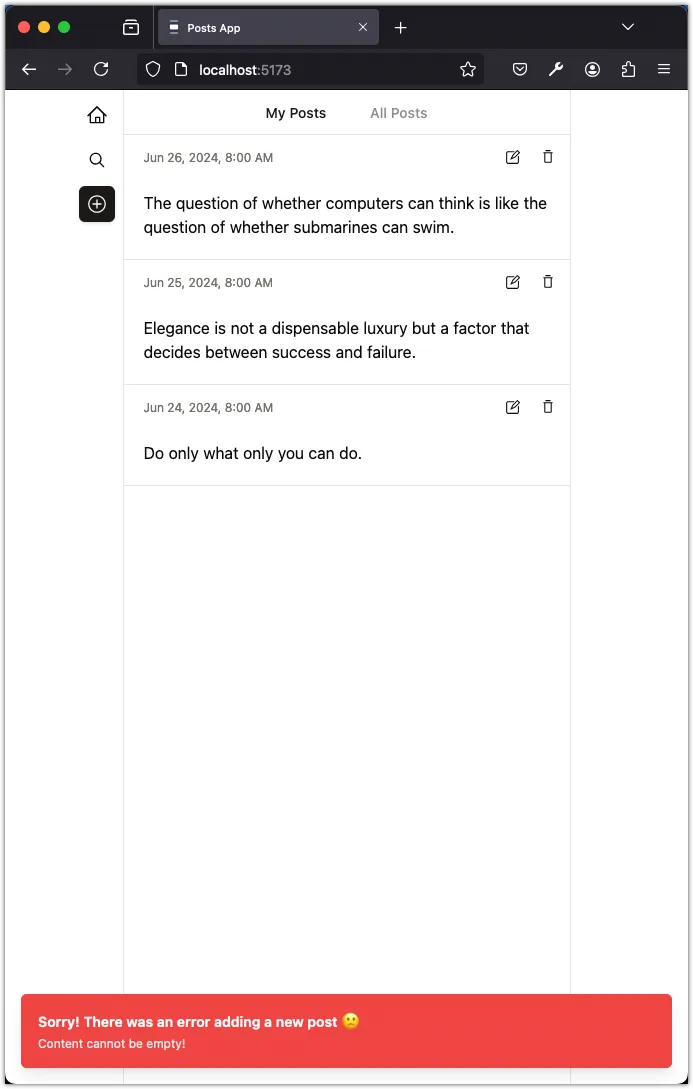
Conclusion
In this task, we created custom hooks to fetch and mutate data in the Posts app. We refactored the components to use these custom hooks for data management, making our code cleaner and more maintainable. We also added basic error handling to the custom hooks and displayed error messages using toast notifications.